| 失效链接处理 |
|
the road to react 2020 PDF 下载
本站整理下载:
提取码:szb4
相关截图:
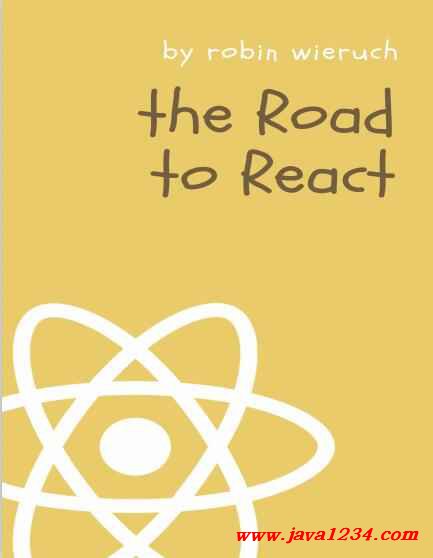
主要内容:
Requirements
To follow this book you’ll need to be familiar with the basics of web development, i.e how to use
HTML, CSS, and JavaScript. It also helps to understand APIs¹⁴, as they will be covered thoroughly.
Editor and Terminal
I have provided a setup guide¹⁵ to get you started with general web development. For this learning
experience, you will need a text editor (e.g. Sublime Text) and a command line tool (e.g. iTerm) or an
IDE (e.g. Visual Studio Code). I recommend Visual Studio Code (also called VS Code) for beginners,
as it’s an all-in-one solution that provides an advanced editor with an integrated command line tool,
and because it’s a popular choice among web developers.
Throughout this learning experience I will use the term command line, which will be used
synonymously for the terms command line tool, terminal, and integrated terminal. The same applies
for the terms editor, text editor, and IDE, depending on what you decided to use for your setup.
Optionally, I recommend managing projects in GitHub while we conduct the exercises in this book,
and I’ve provided a short guide¹⁶ on how to use these tools. Github has excellent version control,
so you can see what changes were made if you make a mistake or just want a more direct way to
follow along. It’s also a great way to share your code later with other people.
If you don’t want to set up the editor/terminal combination or IDE on your local machine,
CodeSandbox¹⁷, an online editor, is also a viable alternative. While CodeSandbox is a great tool
for sharing code online, a local machine setup is a better tool for learning the different ways to
create a web application. Also, if you want to develop applications professionally, a local setup will
be required.
Node and NPM
Before we can begin, we’ll need to have node and npm¹⁸ installed. Both are used to manage libraries
(node packages) you will need along the way. These node packages can be libraries or whole
frameworks. We’ll install external node packages via npm (node package manager).
You can verify node and npm versions in the command line using the node --version command.
If you don’t receive output in the terminal indicating which version is installed, you need to install
node and npm:
¹⁴https://www.robinwieruch.de/what-is-an-api-javascript/
¹⁵https://www.robinwieruch.de/developer-setup/
¹⁶https://www.robinwieruch.de/git-essential-commands/
¹⁷https://codesandbox.io/
¹⁸https://nodejs.org/en/
Fundamentals of React 5
Command Line
node --version
*vXX.YY.ZZ
npm --version
*vXX.YY.ZZ
If you have already installed Node and npm, make sure that your installation is the most recent
version. If you’re new to npm or need a refresher, this npm crash course¹⁹ I created will get you up
to speed.
¹⁹https://www.robinwieruch.de/npm-crash-course
Fundamentals of React 6
Setting up a React Project
In the Road to React, we’ll use create-react-app²⁰ to bootstrap your application. It’s an opinionated
yet zero-configuration starter kit for React introduced by Facebook in 2016, which is recommended
for beginners by 96% of React users²¹. In create-react-app, the tools and configurations evolve in the
background, while the focus remains on the application’s implementation.
After installing Node and npm, use the command line to type the following command in a dedicated
folder for your project. We’ll refer to this project as hacker-stories, but you may choose any name
you like:
Command Line
npx create-react-app hacker-stories
Navigate into your new folder after the setup has finished:
Command Line
cd hacker-stories
Now we can open the application in an editor or IDE. For Visual Studio Code, you can simply type
code . on the command line. The following folder structure, or a variation of it depending on the
create-react-app version, should be presented:
Project Structure
hacker-stories/
--node_modules/
--public/
--src/
----App.css
----App.js
----App.test.js
----index.css
----index.js
----logo.svg
--.gitignore
--package-lock.json
--package.json
--README.md
This is a breakdown of the most important folders and files:
²⁰https://github.com/facebook/create-react-app
²¹https://twitter.com/dan_abramov/status/806985854099062785
Fundamentals of React 7 • README.md: The .md extension indicates the file is a markdown file. Markdown is a
lightweight markup language with plain text formatting syntax. Many source code projects
come with a README.md file that gives instructions and useful information about the project.
When we push projects to platforms like GitHub, the README.md file usually displays
information about the content contained in its repositories. Because you used create-react-app,
your README.md should be the same as the official create-react-app GitHub repository²². • node_modules/: This folder contains all node packages that have been installed via npm. Since
we used create-react-app, a couple of node modules are already installed. We’ll not touch this
folder, since node packages are usually installed and uninstalled with npm via the command
line.
• package.json: This file shows you a list of node package dependencies and other project
configurations.
• package-lock.json: This file indicates npm how to break down all node package versions. We’ll
not touch this file.
• .gitignore: This file displays all files and folders that shouldn’t be added to your git repository
when using git, as such files and folders should be located only in your local project. The
node_modules/ folder is one example. It is enough to share the package.json file with others,
so they can install dependencies on their end with npm install without your entire dependency
folder.
• public/: This folder holds development files, such as public/index.html. The index file is
displayed on localhost:3000 when the app is in development or on a domain that is hosted
elsewhere. The default setup handles relating this index.html with all the JavaScript from src/.
In the beginning, everything you need is located in the src/ folder. The main focus lies on the
src/App.js file which is used to implement React components. It will be used to implement your
application, but later you might want to split up your components into multiple files, where each
file maintains one or more components on its own.
Additionally, you will find a src/App.test.js file for your tests, and a src/index.js as an entry point
to the React world. You will get to know both files intimately in later sections. There is also a
src/index.css and a src/App.css file to style your general application and components, which comes
with the default style when you open them. You will modify them later as well.
After you have learned about the folder and file structure of your React project, let’s go through
the available commands to get it started. All your project specific commands can be found in your
package.json under the scripts property. They may look similar to these:
|




 苏公网安备 32061202001004号
苏公网安备 32061202001004号



